So, you want to build a website but have zero experience? No worries! In today’s world, anyone can create a website without knowing how to code. Whether you want a personal blog, an online store, or a portfolio, you can get your website up and running in just a few simple steps.
Let’s dive into the process of building a website from scratch—even if you’ve never done it before!

Step 1: Planning Your Website
Choosing Your Website’s Purpose and Goals
Before jumping into website creation, it’s crucial to define your website’s purpose. Ask yourself:
- Is this a personal blog, business website, or online store?
- What do I want visitors to do when they land on my site?
- What type of content will I be sharing?
Having clear goals will help guide your design choices and ensure your website serves its purpose effectively.
Deciding on a Domain Name
Your domain name is your website’s address (e.g., www.yourwebsite.com). Choosing the right domain is important because it represents your brand. Keep these tips in mind:
- Keep it short and memorable (e.g., “BestTechReviews.com” instead of “TheBestTechnologyReviewsEver.com”).
- Avoid numbers and hyphens (they make it harder to remember).
- Choose a .com extension if possible, as it’s the most common and trusted.
Once you’ve picked a name, use domain registrars like Namecheap, GoDaddy, or Google Domains to check availability and purchase it.
Selecting the Right Web Hosting
A web host is where your website’s files are stored. Without hosting, your website won’t be accessible to visitors.
Here are three common types of hosting:
- Shared Hosting – Affordable and great for beginners (e.g., Bluehost, Hostinger).
- VPS Hosting – More control and faster speeds (e.g., SiteGround, InMotion Hosting).
- Dedicated Hosting – Best for large businesses (e.g., Kinsta, WP Engine).
For beginners, shared hosting with Bluehost or SiteGround is a great starting point.
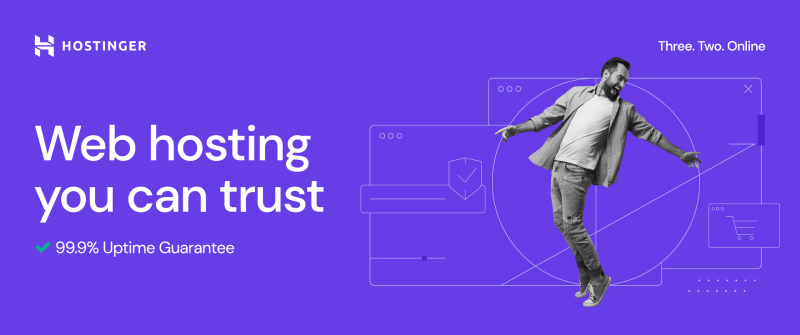
Step 2: Designing Your Website
Understanding Website Builders vs. Coding
You have two main options when building your website:
- Website Builders (No Coding Needed): Platforms like Wix, Squarespace, and WordPress let you design websites with drag-and-drop tools.
- Custom Coding (For Advanced Users): If you want full control, you can use HTML, CSS, and JavaScript.
For beginners, website builders or WordPress are the easiest options.
Choosing a Website Builder or CMS
A content management system (CMS) or website builder makes website creation simple. Here are the best options:
- WordPress.org – Most popular, flexible, and great for blogs/business sites.
- Wix – User-friendly, ideal for small businesses and personal websites.
- Squarespace – Beautiful templates, great for portfolios.
If you want full customization, WordPress is the best choice. If you prefer an easy drag-and-drop solution, Wix or Squarespace is ideal.
Selecting a Template or Theme
Most website builders and CMS platforms offer pre-designed templates to make things easier. Choose a template that matches your brand and customize it with your colors, fonts, and images.
- WordPress users can find free and premium themes on ThemeForest or Elegant Themes.
- Wix and Squarespace have built-in templates ready to use.
Customizing Your Website’s Layout and Design
Once you select a theme, tweak it to fit your needs:
- Change fonts and colors to match your brand.
- Add a logo and customize the header.
- Adjust the layout to highlight important content.
Most website builders allow drag-and-drop customization, so you don’t need any coding skills!
Step 3: Adding Essential Website Elements
Creating Important Pages
Every website needs a few essential pages:
- Home Page: The first page visitors see. Make it eye-catching and informative.
- About Page: Share your story or company background.
- Contact Page: Provide ways for people to reach you (email, phone, social media).
- Blog or Services Page: If you’re running a blog or business, include a dedicated section.
Writing Engaging Content
Your website’s content should be clear, engaging, and useful. Some key tips:
- Use simple, conversational language to keep visitors interested.
- Keep paragraphs short and use bullet points for readability.
- Include CTAs (calls to action) like “Sign Up” or “Contact Us” to encourage interaction.
Adding Images, Videos, and Media
Visuals make your site more appealing. Here’s how to do it right:
- Use high-quality images from sources like Unsplash or Pexels.
- Optimize images to ensure they load quickly (use TinyPNG).
- Embed videos from YouTube or Vimeo to engage visitors.
Optimizing for Mobile-Friendliness
Over 60% of website traffic comes from mobile devices. Make sure your site is responsive (adjusts to different screen sizes) by:
- Choosing a mobile-friendly theme or template.
- Testing your site on multiple devices.
- Using Google’s Mobile-Friendly Test to check compatibility.
Step 4: Making Your Website Functional
Setting Up Navigation Menus
Your website’s navigation menu helps visitors find important pages quickly. A well-organized menu should:
- Be simple and clear (avoid too many links).
- Include key pages like Home, About, Services, Blog, and Contact.
- Be visible on both desktop and mobile devices.
In WordPress, you can set up a menu under Appearance > Menus. In Wix or Squarespace, you can customize navigation in the design settings.
Adding Contact Forms and Social Media Links
Making it easy for visitors to contact you is essential. Add:
- A contact form using plugins like WPForms (WordPress) or built-in options (Wix, Squarespace).
- Email and phone details if necessary.
- Social media buttons linked to your profiles.
Most website builders have drag-and-drop contact forms, so no coding is needed.
Installing Plugins or Widgets for Extra Features
If you’re using WordPress, you can add plugins to enhance functionality. Some must-have plugins include:
- SEO Optimization: Yoast SEO or Rank Math
- Security: Wordfence or Sucuri
- Speed Boost: WP Rocket or Autoptimize
- Contact Forms: WPForms or Contact Form 7
For Wix or Squarespace, you can add apps/widgets for extra features like live chat or analytics.
Ensuring Website Security (SSL, Backups, Updates)
Website security is critical to protect your data and visitors. Here’s what you should do:
- Activate SSL (Secure Socket Layer) – This ensures your website is safe (HTTPS instead of HTTP). Most hosting providers offer free SSL.
- Enable regular backups – Use tools like UpdraftPlus (WordPress) or built-in hosting backups.
- Keep your site updated – Ensure plugins, themes, and software are up to date to avoid security risks.
Most website builders automatically handle security, but for WordPress, you’ll need to manage updates and backups manually.

Step 5: Optimizing for SEO and Performance
Understanding Basic SEO Principles
SEO (Search Engine Optimization) helps your site rank higher on Google. Key factors include:
- Keyword Research: Use tools like Google Keyword Planner or Ubersuggest.
- Optimized Content: Use relevant keywords naturally in your pages and blog posts.
- Meta Titles & Descriptions: Write clear, engaging meta tags for each page.
- Internal Linking: Link to other pages within your site.
With proper SEO, your site can appear in search results and attract visitors.
Speed Optimization for Better User Experience
A slow website turns visitors away. Speed up your site by:
- Compressing images with tools like TinyPNG.
- Using a fast hosting provider (avoid cheap, slow hosts).
- Minimizing plugins (WordPress users should only install what they need).
- Enabling caching (WP Rocket for WordPress, built-in for Wix & Squarespace).
A faster website means better user experience and higher rankings on search engines.
Tracking Your Website’s Performance with Google Analytics
Once your site is live, track its performance with Google Analytics:
- Check visitor traffic: See how many people visit your site daily.
- Identify traffic sources: Find out if people come from search engines, social media, or referrals.
- Monitor behavior: See which pages get the most views and adjust accordingly.
To set up Google Analytics:
- Sign up at Google Analytics.
- Get your tracking code and add it to your website.
- Monitor your data in real-time!
Step 6: Publishing and Promoting Your Website
Previewing and Testing Before Launch
Before publishing, test your website to ensure everything works smoothly:
- Check links and buttons – Make sure they lead to the right pages.
- Test on different devices – Desktop, mobile, tablet.
- Look for typos or errors – Use tools like Grammarly to proofread.
Publishing Your Website Live
Once everything looks good, it’s time to publish your website!
- If using WordPress, click “Launch” or remove the “Coming Soon” page.
- For Wix or Squarespace, click “Publish” to go live.
- If using manual coding, upload files to your hosting server.
Your website is now officially online! 🎉
Promoting Your Website via Social Media and Email Marketing
To get visitors, promote your website using:
- Social media – Share your site on Facebook, Instagram, LinkedIn, and Twitter.
- Email marketing – Send newsletters with updates and promotions.
- SEO strategies – Write blog posts that attract search engine traffic.
- Guest posting – Write articles for other sites and link back to yours.
Marketing is ongoing, so continue to engage your audience to grow your website!
Step 7: Maintaining and Updating Your Website
Regular Updates and Content Management
Websites need regular updates to stay fresh and relevant.
- Update blog posts with new information.
- Add new pages or services when necessary.
- Fix broken links to keep navigation smooth.
Keeping Your Website Secure and Up-to-Date
Security should be a priority to protect your site from hackers.
- Regularly update WordPress, plugins, and themes.
- Enable two-factor authentication (2FA) for logins.
- Monitor website performance and security reports.
A well-maintained website lasts longer and performs better over time!
Conclusion
Building a website from scratch is easier than ever, even if you have no experience.
By following these steps, you can create a professional website without hiring a developer. Just remember:
- Plan your website’s goals and domain name.
- Choose the right platform (WordPress, Wix, etc.).
- Customize your site with themes, content, and media.
- Optimize for SEO, speed, and mobile-friendliness.
- Publish and promote your website.
- Maintain regular updates and security checks.
Now, it’s time to get started on your website-building journey! 🚀

FAQs
Can I build a website without coding knowledge?
Yes! Platforms like WordPress, Wix, and Squarespace let you create websites using drag-and-drop tools—no coding required!
How much does it cost to build a website?
Costs vary, but a basic website can be as low as $50–$100 per year (domain, hosting, and basic features). Advanced websites may cost more.
Which is better: WordPress or Wix?
- WordPress is best for flexibility and scalability.
- Wix is better for beginners who want an easy drag-and-drop editor.
Choose based on your needs!
How long does it take to build a website?
For beginners, a simple website takes 1–2 days using a website builder. More advanced sites may take weeks to fine-tune.
What are the biggest mistakes beginners make when creating a website?
- Choosing a bad domain name
- Ignoring mobile optimization
- Skipping SEO basics
- Overloading the site with too many plugins
By avoiding these mistakes, you can create a successful website from the start!
